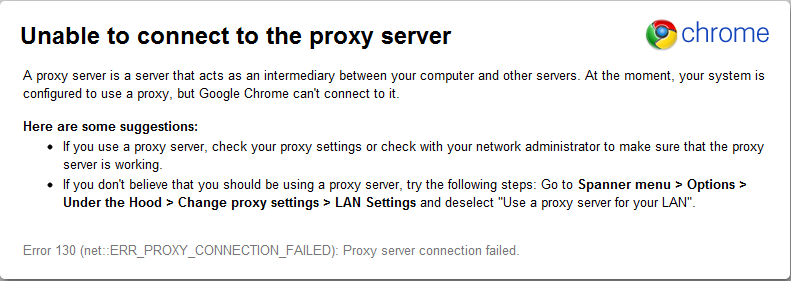
Troubleshooting: Unable to Connect to the Proxy Server – A Comprehensive Guide
Encountering the dreaded “Unable to connect to the proxy server” error can be a frustrating experience. It disrupts your browsing, prevents access to essential online resources, and leaves you wondering what went wrong. This comprehensive guide aims to demystify this error, providing a structured approach to diagnosing and resolving the issue. We will explore the common causes behind this problem, walk through step-by-step troubleshooting methods, and offer preventative measures to minimize future occurrences. Whether you’re a seasoned tech professional or a casual internet user, this guide will equip you with the knowledge and tools to conquer the “unable to connect to the proxy server” error.
Understanding Proxy Servers and Their Role
Before diving into troubleshooting, it’s crucial to understand what a proxy server is and how it functions. A proxy server acts as an intermediary between your computer and the internet. Instead of directly connecting to websites, your requests are routed through the proxy server, which then forwards them to the intended destination. Proxy servers offer several benefits, including:
- Enhanced Security: Proxy servers can mask your IP address, making it harder for websites to track your online activity.
- Content Filtering: Organizations and schools often use proxy servers to block access to specific websites or content categories.
- Improved Performance: Proxy servers can cache frequently accessed content, reducing bandwidth usage and improving loading times.
- Bypass Geo-Restrictions: By connecting through a proxy server located in a different region, you can access content that might be blocked in your own country.
However, when something goes wrong with the proxy server configuration or its connection, you might encounter the “unable to connect to the proxy server” error.
Common Causes of the “Unable to Connect to the Proxy Server” Error
Several factors can contribute to this error. Understanding the potential causes is the first step towards effective troubleshooting. Here are some of the most common culprits:
- Incorrect Proxy Settings: The most frequent cause is simply incorrect proxy server settings in your browser or operating system. This could be due to a typo in the address, an incorrect port number, or an outdated configuration.
- Proxy Server Downtime: The proxy server itself might be experiencing technical issues or undergoing maintenance. This is often temporary, but it can prevent you from connecting.
- Firewall Interference: Your firewall or antivirus software might be blocking the connection to the proxy server.
- Network Connectivity Problems: Issues with your internet connection, such as a faulty router or a problem with your internet service provider (ISP), can prevent you from reaching the proxy server.
- Browser Extensions: Certain browser extensions, especially those related to VPNs or ad blockers, can interfere with proxy server connections.
- Malware Infection: In rare cases, malware can modify your proxy settings or disrupt your internet connection, leading to this error.
Step-by-Step Troubleshooting Guide
Now that we’ve identified the common causes, let’s walk through a step-by-step troubleshooting guide to resolve the “unable to connect to the proxy server” error:
Check Your Proxy Settings
This is the first and most crucial step. Ensure that your proxy settings are correctly configured. The process varies slightly depending on your browser and operating system.
For Windows:
- Open the Control Panel.
- Go to Internet Options.
- Click on the Connections tab.
- Click on LAN Settings.
- In the Proxy Server section, verify that the address and port number are correct. If you’re not using a proxy server, make sure the “Use a proxy server for your LAN” box is unchecked.
For macOS:
- Open System Preferences.
- Click on Network.
- Select your network connection (e.g., Wi-Fi or Ethernet).
- Click on Advanced.
- Go to the Proxies tab.
- Verify that the proxy settings are correct. If you’re not using a proxy server, make sure all the boxes are unchecked.
For Browsers (Chrome, Firefox, Edge):
Most browsers use the operating system’s proxy settings by default. However, some browsers allow you to configure proxy settings independently. To check these settings:
- Chrome: Go to Settings > Advanced > System > Open your computer’s proxy settings. This will redirect you to the operating system’s proxy settings.
- Firefox: Go to Options > General > Network Settings > Settings. Choose “Use system proxy settings” or manually configure the proxy settings if needed.
- Edge: Edge uses the system proxy settings. You can access them through Settings > System > Open your computer’s proxy settings.
If you find that the proxy settings are incorrect, correct them and try accessing the internet again. If you’re not supposed to be using a proxy server, ensure that the proxy settings are disabled.
Disable Proxy Settings Temporarily
If you’re unsure whether you need to use a proxy server, try disabling it temporarily to see if that resolves the issue. Follow the steps above to access your proxy settings and uncheck the “Use a proxy server for your LAN” or equivalent box. If disabling the proxy server fixes the problem, it indicates that you either don’t need a proxy server or that the configured proxy server is malfunctioning.
Restart Your Browser and Computer
A simple restart can often resolve temporary glitches that might be causing the “unable to connect to the proxy server” error. Close your browser completely and then reopen it. If the problem persists, restart your computer. This will clear temporary files and processes that might be interfering with the proxy connection.
Check Your Internet Connection
A stable internet connection is essential for connecting to a proxy server. Verify that you have a working internet connection by:
- Checking your Wi-Fi or Ethernet connection: Ensure that you are connected to the correct network and that the signal strength is good.
- Restarting your modem and router: Unplug your modem and router, wait for 30 seconds, and then plug them back in. This can resolve temporary network issues.
- Testing your internet connection with another device: Try accessing the internet with another computer or smartphone on the same network. If other devices can connect, the problem might be specific to your computer.
Disable Browser Extensions
Browser extensions can sometimes interfere with proxy server connections. Try disabling your browser extensions one by one to see if any of them are causing the “unable to connect to the proxy server” error. To disable extensions:
- Chrome: Go to chrome://extensions/ and toggle the switch next to each extension to disable it.
- Firefox: Go to about:addons and disable each extension.
- Edge: Go to edge://extensions/ and toggle the switch next to each extension to disable it.
After disabling each extension, try accessing the internet again. If disabling a specific extension resolves the issue, you can either remove the extension or try to configure it to work properly with the proxy server.
Check Your Firewall Settings
Your firewall might be blocking the connection to the proxy server. Check your firewall settings to ensure that your browser and other internet-related applications are allowed to access the internet through the proxy server. The process for checking firewall settings varies depending on your operating system and firewall software.
For Windows Firewall:
- Open the Control Panel.
- Go to System and Security > Windows Defender Firewall.
- Click on “Allow an app or feature through Windows Defender Firewall.”
- Make sure that your browser and other internet-related applications are checked in both the “Private” and “Public” columns.
If your browser or other applications are not listed, you can add them by clicking on the “Allow another app…” button.
Scan for Malware
Although rare, malware can sometimes cause the “unable to connect to the proxy server” error. Run a full system scan with your antivirus software to detect and remove any malware that might be interfering with your internet connection. Ensure that your antivirus software is up to date before running the scan.
Contact Your Network Administrator or ISP
If you’ve tried all the troubleshooting steps above and are still unable to connect to the proxy server, the problem might be with the proxy server itself or with your network configuration. Contact your network administrator or ISP for assistance. They can help you diagnose the problem and provide further guidance.
Preventative Measures
To minimize the chances of encountering the “unable to connect to the proxy server” error in the future, consider the following preventative measures:
- Keep your software up to date: Regularly update your operating system, browser, and antivirus software to ensure that you have the latest security patches and bug fixes.
- Be cautious when installing browser extensions: Only install extensions from trusted sources and be aware of the permissions that they request.
- Use a strong password for your Wi-Fi network: This will prevent unauthorized access to your network and reduce the risk of malware infections.
- Regularly scan your computer for malware: Schedule regular scans with your antivirus software to detect and remove any potential threats.
- Document your proxy settings: Keep a record of your proxy server address, port number, and authentication credentials (if required). This will make it easier to troubleshoot proxy-related issues in the future.
Conclusion
The “unable to connect to the proxy server” error can be a nuisance, but with a systematic approach to troubleshooting, you can often resolve the issue quickly and easily. By understanding the common causes, following the step-by-step guide, and implementing preventative measures, you can minimize the chances of encountering this error in the future and ensure a smooth and uninterrupted browsing experience. Remember to always double-check your proxy settings, keep your software up to date, and be cautious when installing browser extensions. If all else fails, don’t hesitate to contact your network administrator or ISP for assistance. By taking these steps, you can confidently tackle the “unable to connect to the proxy server” error and get back to enjoying the internet.
[See also: What is a Proxy Server and How Does it Work?]
[See also: Common Network Troubleshooting Techniques]
