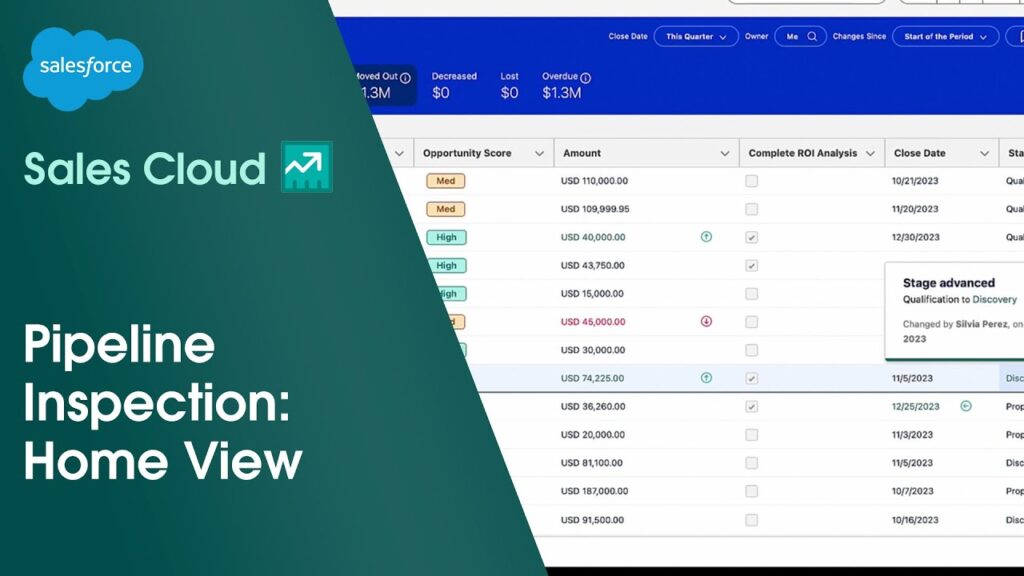
Mastering Salesforce Inspector: A Comprehensive Guide on How to Use It
Salesforce, a leading Customer Relationship Management (CRM) platform, offers a vast array of tools and features to manage customer data and streamline business processes. However, navigating its complex architecture can sometimes be challenging. This is where Salesforce Inspector comes in. Salesforce Inspector is a powerful, free Chrome extension that provides developers and administrators with an easier way to inspect data, view metadata, and perform various administrative tasks directly within the Salesforce interface. Understanding how to use Salesforce Inspector effectively can significantly enhance your productivity and troubleshooting capabilities.
This comprehensive guide will walk you through the ins and outs of how to use Salesforce Inspector, covering everything from installation to advanced features. Whether you’re a seasoned Salesforce professional or just starting out, this article will equip you with the knowledge to leverage this invaluable tool.
What is Salesforce Inspector?
Salesforce Inspector is a Chrome extension that allows users to quickly access and manipulate Salesforce data directly from the Salesforce user interface. It provides a user-friendly interface for viewing object metadata, executing SOQL queries, and importing/exporting data. It’s designed to simplify common administrative and development tasks, saving time and improving efficiency.
Key Features of Salesforce Inspector
- Data Export: Easily export data from any Salesforce object in CSV or JSON format.
- Data Import: Import data into Salesforce using CSV files.
- Metadata Inspection: View detailed metadata information for any object, field, or setting.
- SOQL Query Execution: Execute SOQL queries directly from the Salesforce interface.
- Show All Data: Reveals hidden fields and system information not typically visible through the standard UI.
- User Interface Enhancement: Adds convenient links and tools directly into the Salesforce setup menu.
How to Install Salesforce Inspector
Installing Salesforce Inspector is a straightforward process. Here’s a step-by-step guide:
- Open Google Chrome: Ensure you have the Google Chrome browser installed on your computer.
- Navigate to the Chrome Web Store: Go to the Chrome Web Store and search for “Salesforce Inspector.”
- Find Salesforce Inspector: Locate the Salesforce Inspector extension, typically identified by its icon (a magnifying glass).
- Add to Chrome: Click the “Add to Chrome” button.
- Confirm Installation: A pop-up window will appear asking for confirmation. Click “Add extension.”
- Verify Installation: Once installed, you should see the Salesforce Inspector icon in your Chrome toolbar.
Getting Started with Salesforce Inspector
Once Salesforce Inspector is installed, you can start using it immediately within your Salesforce environment. Here’s how to use Salesforce Inspector for common tasks:
Accessing Salesforce Inspector
To access Salesforce Inspector, simply click the Salesforce Inspector icon in your Chrome toolbar while you are logged into your Salesforce org. Alternatively, you can use the keyboard shortcut Ctrl+Shift+I (Cmd+Shift+I on Mac). This will open the Salesforce Inspector panel at the bottom of your screen.
Inspecting Data
One of the most common uses of Salesforce Inspector is to inspect data on a record page. Here’s how to use Salesforce Inspector to view detailed information about a record:
- Navigate to a Record: Open any record in Salesforce, such as an Account, Contact, or Opportunity.
- Open Salesforce Inspector: Click the Salesforce Inspector icon or use the keyboard shortcut.
- Select “Show All Data”: In the Salesforce Inspector panel, select the “Show All Data” tab.
- View Data: You will see a comprehensive list of all fields and their corresponding values for the record, including fields that are not visible on the standard page layout.
Executing SOQL Queries
Salesforce Inspector allows you to execute SOQL queries directly from the Salesforce interface. This is particularly useful for developers and administrators who need to quickly retrieve and analyze data. Here’s how to use Salesforce Inspector for SOQL queries:
- Open Salesforce Inspector: Click the Salesforce Inspector icon or use the keyboard shortcut.
- Select “Data Export”: In the Salesforce Inspector panel, select the “Data Export” tab.
- Enter SOQL Query: Type your SOQL query into the text area. For example:
SELECT Id, Name FROM Account LIMIT 10. - Execute Query: Click the “Export” button.
- View Results: The query results will be displayed in a table format. You can also export the results to CSV or JSON format.
Importing Data
Salesforce Inspector simplifies the process of importing data into Salesforce from CSV files. Here’s how to use Salesforce Inspector to import data:
- Open Salesforce Inspector: Click the Salesforce Inspector icon or use the keyboard shortcut.
- Select “Data Import”: In the Salesforce Inspector panel, select the “Data Import” tab.
- Select Object: Choose the Salesforce object you want to import data into.
- Upload CSV File: Upload your CSV file containing the data to be imported.
- Map Fields: Map the columns in your CSV file to the corresponding fields in the Salesforce object.
- Import Data: Click the “Import” button.
- Monitor Progress: The import process will begin, and you can monitor its progress in the Salesforce Inspector panel.
Advanced Features and Use Cases
Beyond the basic functionalities, Salesforce Inspector offers several advanced features that can further enhance your Salesforce experience. Here are some advanced use cases and tips on how to use Salesforce Inspector effectively:
Inspecting Metadata
Salesforce Inspector allows you to inspect the metadata of various Salesforce components, such as objects, fields, and Apex classes. This is invaluable for understanding the structure and configuration of your Salesforce org. To inspect metadata:
- Navigate to Setup: Go to the Salesforce Setup menu.
- Open Salesforce Inspector: Click the Salesforce Inspector icon or use the keyboard shortcut.
- Select “Show Field Metadata”: Navigate to the specific object or field you want to inspect and use the “Show Field Metadata” option.
- View Metadata: The Salesforce Inspector panel will display detailed metadata information, including data types, API names, and descriptions.
Debugging Apex Code
Salesforce Inspector can be used to debug Apex code by viewing debug logs and inspecting variables. This can help you identify and resolve issues in your code. To debug Apex code:
- Enable Debug Logs: Enable debug logs for the user you are debugging.
- Execute Apex Code: Run the Apex code you want to debug.
- Open Salesforce Inspector: Click the Salesforce Inspector icon or use the keyboard shortcut.
- View Debug Logs: The Salesforce Inspector panel will display the debug logs, allowing you to analyze the execution of your code.
Troubleshooting Data Issues
Salesforce Inspector can be used to troubleshoot data issues by examining field values, relationships, and data integrity rules. This can help you identify and fix data errors. To troubleshoot data issues:
- Navigate to the Record: Open the record with the data issue.
- Open Salesforce Inspector: Click the Salesforce Inspector icon or use the keyboard shortcut.
- Select “Show All Data”: In the Salesforce Inspector panel, select the “Show All Data” tab.
- Analyze Data: Examine the field values and relationships to identify any discrepancies or errors.
Best Practices for Using Salesforce Inspector
To maximize the benefits of Salesforce Inspector, consider the following best practices:
- Use Keyboard Shortcuts: Learn the keyboard shortcuts to quickly access Salesforce Inspector and perform common tasks.
- Export Data Regularly: Regularly export data for backup and analysis purposes.
- Inspect Metadata Before Making Changes: Before making changes to your Salesforce configuration, inspect the metadata to understand the potential impact.
- Use SOQL Queries Wisely: Use SOQL queries to retrieve specific data sets and avoid querying large amounts of data unnecessarily.
- Keep Salesforce Inspector Updated: Ensure you are using the latest version of Salesforce Inspector to take advantage of new features and bug fixes.
Conclusion
Salesforce Inspector is a powerful tool that can significantly enhance your productivity and efficiency when working with Salesforce. By understanding how to use Salesforce Inspector effectively, you can streamline administrative tasks, troubleshoot data issues, and gain valuable insights into your Salesforce environment. Whether you’re a developer, administrator, or business user, Salesforce Inspector is an indispensable asset for mastering Salesforce. Embrace its capabilities and unlock the full potential of your Salesforce org.
By following the steps outlined in this guide, you’ll be well-equipped to leverage Salesforce Inspector for a wide range of tasks. Remember to explore its features, experiment with different use cases, and continuously refine your skills to become a Salesforce Inspector expert. Happy inspecting!
[See also: Salesforce Development Best Practices]
[See also: Salesforce Administrator Guide]
[See also: Mastering SOQL Queries in Salesforce]
