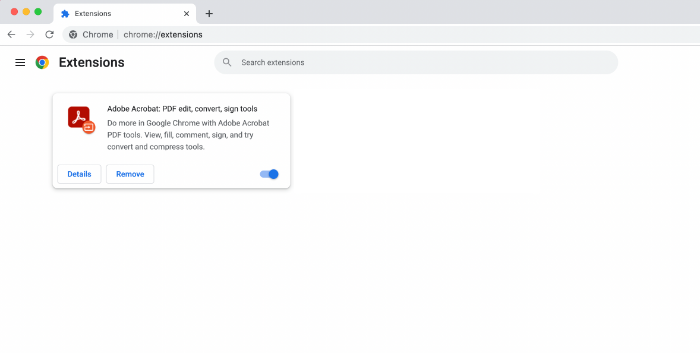
Maximize Your Productivity: Mastering the Adobe Acrobat Extension for Chrome
In today’s fast-paced digital environment, efficiency is paramount. The Adobe Acrobat extension for Chrome is a powerful tool that can significantly enhance your productivity when working with PDF documents online. This extension seamlessly integrates with your Chrome browser, allowing you to view, convert, edit, and sign PDFs directly within your web browser. This article explores the features, benefits, and installation process of the Adobe Acrobat extension for Chrome, providing you with a comprehensive guide to maximizing its potential.
Why Use the Adobe Acrobat Extension for Chrome?
The Adobe Acrobat extension for Chrome offers numerous advantages over traditional methods of handling PDFs. Instead of downloading a PDF, opening it in a separate application, making your changes, and then re-uploading it, the extension allows you to perform many of these tasks directly within your browser. This streamlined workflow saves time and reduces the risk of compatibility issues. Let’s delve into some key benefits:
- Convenience: Access and manipulate PDFs directly from your browser without needing to switch between applications.
- Efficiency: Quickly view, convert, edit, and sign PDFs online.
- Integration: Seamlessly integrates with Google Chrome for a smooth user experience.
- Accessibility: Easily access and share PDFs from various online sources.
- Security: Leverage Adobe’s robust security features to protect your documents.
Installing the Adobe Acrobat Extension for Chrome
Installing the Adobe Acrobat extension for Chrome is a straightforward process. Follow these steps to get started:
- Open Chrome Web Store: Navigate to the Chrome Web Store in your Chrome browser.
- Search for Adobe Acrobat: Type “Adobe Acrobat” in the search bar.
- Find the Extension: Locate the official Adobe Acrobat extension for Chrome in the search results. Ensure it is published by Adobe.
- Add to Chrome: Click the “Add to Chrome” button.
- Confirm Installation: A pop-up window will appear asking for confirmation. Click “Add extension” to proceed.
- Extension Installed: Once installed, you’ll see the Adobe Acrobat icon in your Chrome toolbar.
Key Features of the Adobe Acrobat Extension
Once installed, the Adobe Acrobat extension for Chrome unlocks a range of powerful features. Understanding these features will enable you to make the most of the extension and streamline your PDF workflow.
View and Download PDFs
The extension automatically detects PDF files on web pages and allows you to view them directly in your browser. You can also easily download PDFs to your computer for offline access.
Convert Web Pages to PDF
With a single click, you can convert any web page to a PDF. This is useful for archiving web content, creating printable versions of articles, or sharing online information in a standardized format. The Adobe Acrobat extension for Chrome retains the formatting and layout of the original web page, ensuring a high-quality conversion.
Edit PDFs
The extension offers basic editing capabilities, allowing you to add text, highlight content, and draw annotations directly on PDFs. While it doesn’t offer the full range of editing tools found in the desktop version of Adobe Acrobat, it provides enough functionality for quick edits and markups.
Fill and Sign Forms
The Adobe Acrobat extension for Chrome simplifies the process of filling out and signing PDF forms. You can easily enter information into form fields and add your electronic signature. This feature is particularly useful for completing online applications, contracts, and other documents that require a signature.
Combine Files
The ability to combine multiple files into a single PDF is a crucial feature for many users. The Adobe Acrobat extension for Chrome allows you to merge various documents, including PDFs, Word documents, Excel spreadsheets, and images, into a single, organized PDF file. [See also: How to Merge PDF Files Efficiently]
Share and Collaborate
The extension facilitates easy sharing and collaboration on PDF documents. You can share PDFs with others directly from your browser and track changes and comments. This feature is particularly useful for teams working on collaborative projects.
Troubleshooting Common Issues
While the Adobe Acrobat extension for Chrome is generally reliable, you may occasionally encounter issues. Here are some common problems and their solutions:
- Extension Not Working: Ensure the extension is enabled in your Chrome settings. Go to chrome://extensions/ and verify that the Adobe Acrobat extension is turned on.
- PDFs Not Opening: Check your Chrome settings to ensure that PDFs are set to open with the Adobe Acrobat extension. Go to chrome://settings/content/pdfDocuments and select “Open PDFs in Chrome.”
- Slow Performance: If the extension is causing your browser to slow down, try disabling other extensions to see if that resolves the issue. You may also want to clear your browser cache and cookies.
- Compatibility Issues: In rare cases, the extension may not be compatible with certain websites or PDF files. If you encounter a compatibility issue, try opening the PDF in the desktop version of Adobe Acrobat.
Tips for Maximizing Your Productivity
To get the most out of the Adobe Acrobat extension for Chrome, consider these tips:
- Customize Your Settings: Explore the extension’s settings to customize its behavior to suit your needs. You can adjust settings related to PDF viewing, editing, and sharing.
- Use Keyboard Shortcuts: Learn the keyboard shortcuts for common tasks, such as converting web pages to PDF or filling out forms. This can significantly speed up your workflow.
- Integrate with Other Adobe Services: If you use other Adobe services, such as Adobe Creative Cloud, you can integrate the extension with these services for a seamless workflow.
- Keep the Extension Updated: Ensure you have the latest version of the extension installed to take advantage of new features and bug fixes. Chrome typically updates extensions automatically, but you can manually check for updates in the Chrome Web Store.
The Future of PDF Management in Chrome
The Adobe Acrobat extension for Chrome is constantly evolving, with new features and improvements being added regularly. As web-based applications become increasingly prevalent, the extension will likely play an even more important role in PDF management. Adobe is committed to enhancing the extension’s capabilities and providing users with a seamless and efficient PDF experience within the Chrome browser. [See also: Future Trends in PDF Technology]
Alternatives to the Adobe Acrobat Extension
While the Adobe Acrobat extension for Chrome is a powerful tool, several alternatives are available. These include:
- Smallpdf: A popular online PDF editor that offers a range of features, including converting, editing, and merging PDFs.
- PDFescape: A web-based PDF editor that allows you to fill out forms, add annotations, and protect PDFs.
- Google Chrome’s Built-in PDF Viewer: Chrome has a built-in PDF viewer that allows you to view and print PDFs without installing any additional software. However, it lacks the advanced features of the Adobe Acrobat extension for Chrome.
Conclusion
The Adobe Acrobat extension for Chrome is an invaluable tool for anyone who frequently works with PDFs online. Its convenience, efficiency, and integration with Chrome make it a must-have extension for maximizing productivity. By following the steps outlined in this article, you can install the extension, understand its key features, and troubleshoot common issues. Whether you’re viewing, converting, editing, or signing PDFs, the Adobe Acrobat extension for Chrome can significantly streamline your workflow and save you time. Embrace this powerful tool and unlock its full potential to enhance your PDF management experience.
